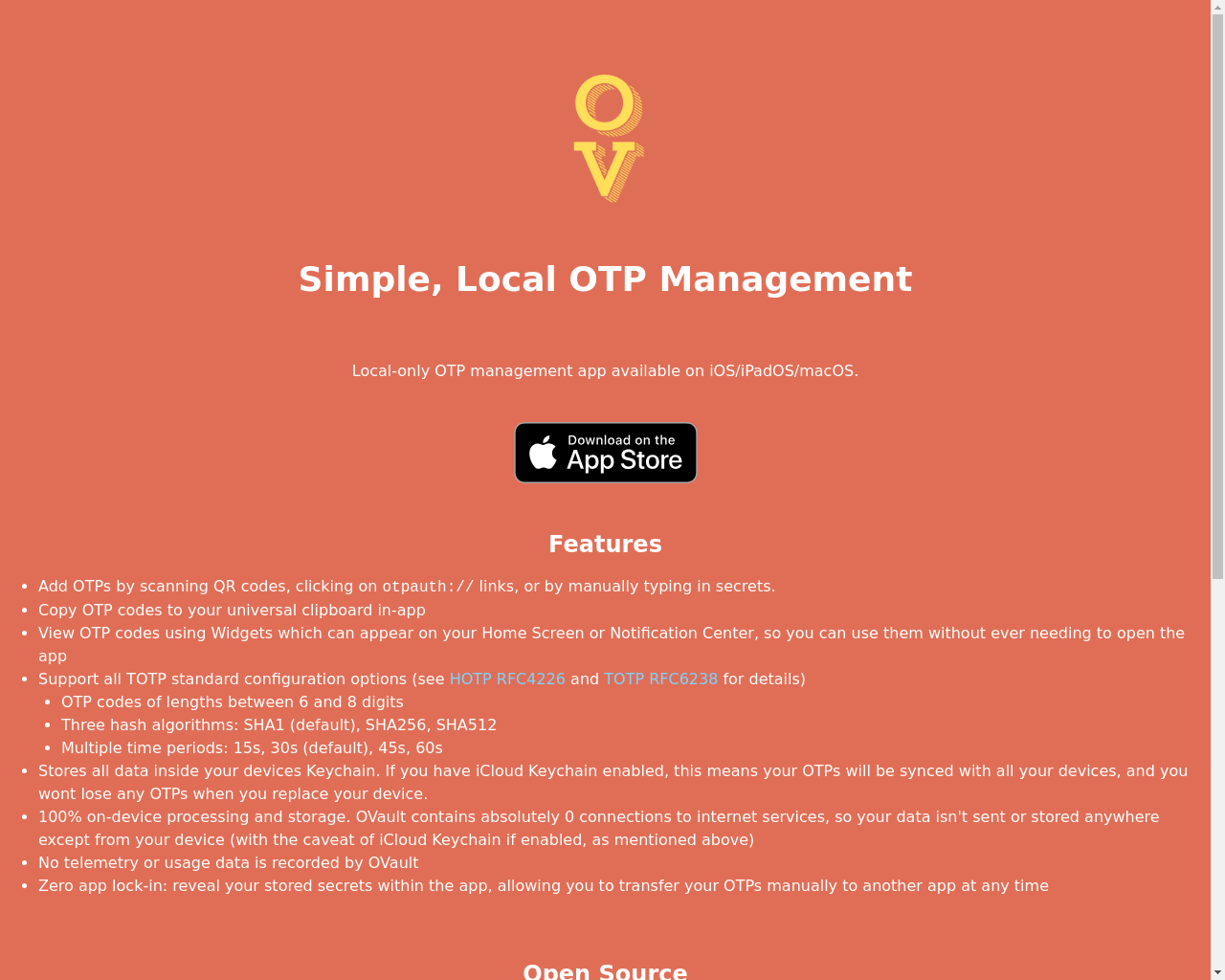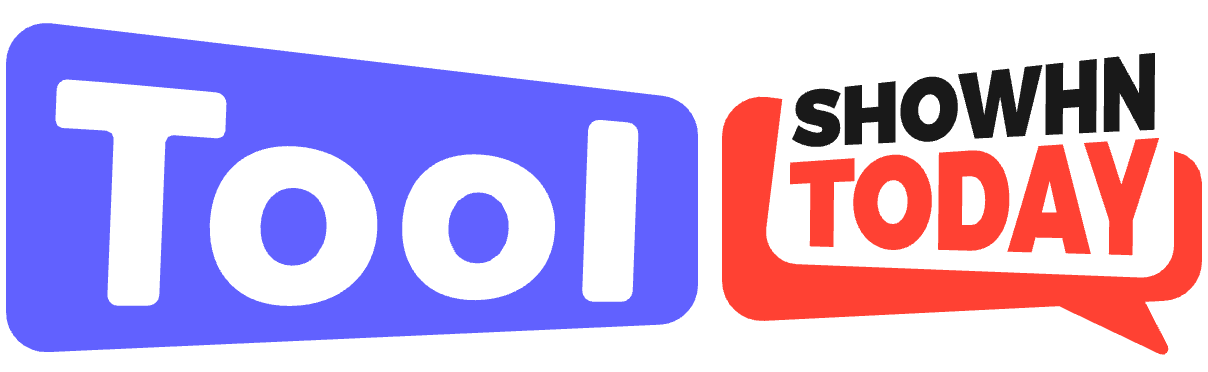

Highlight 1
By utilizing Apple's Keychain, OVault keeps sensitive data on-device and minimizes exposure to online threats.
Highlight 2
The ability to use widgets on iOS Home Screen or macOS Notification Center provides users easy access to their OTP codes without needing to open the app.
Highlight 3
OVault supports a wide range of TOTP configurations, accommodating various use cases and ensuring compatibility with many 2FA systems.

Improvement 1
While functional, the app's UI could benefit from a more modern design aesthetic and improved navigation.
Improvement 2
Adding seamless import/export capabilities would allow users to backup and transfer their OTP codes between devices easily.
Improvement 3
Providing more instructional content or an onboarding process could help new users understand the features better and improve overall usability.
Product Functionality
Consider implementing bulk import/export features for easier management of OTPs.
UI & UX
Revamp the UI to follow modern design principles for a more intuitive user experience.
SEO or Marketing
Enhance digital marketing strategies by utilizing social media campaigns targeting potential users concerned about OTP and 2FA security.
MultiLanguage Support
Add multi-language support to cater to a wider audience, making the app accessible to non-English speaking users.
- 1
How do I add OTP codes to OVault?
You can add OTP codes by tapping the '+' button in the toolbar, selecting '+ Manual', and then entering the OTP details via the 'From URL' option.
- 2
Is my OTP data safe with OVault?
Yes, OVault stores your OTP metadata only on your device through Apple's Keychain, ensuring that your data is not exposed to external services.
- 3
Can I sync my OTP codes across devices?
Yes, if you have iCloud Keychain enabled, your OTP metadata will sync seamlessly across all your devices.